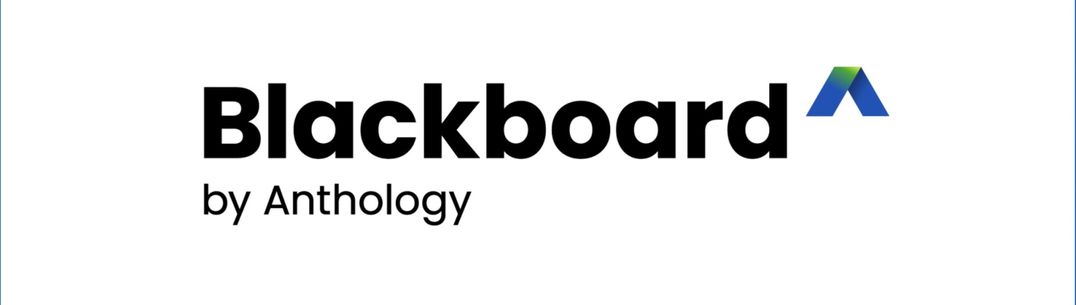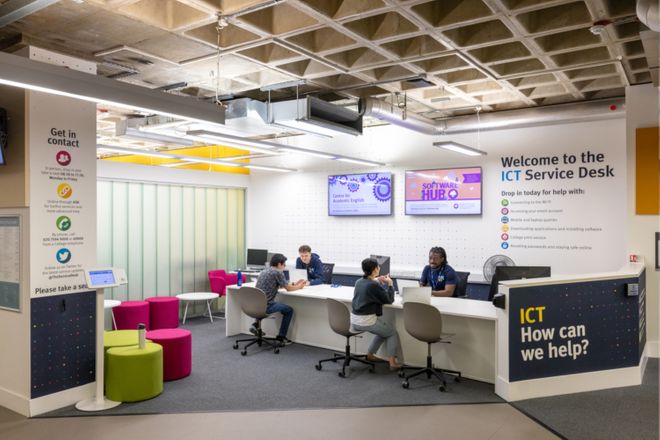Blackboard Learn is the Virtual Learning Environment (VLE) used at Imperial College. Staff and students automatically have access. You can use Blackboard to:
- Deliver courses online
- Communicate to staff and students through online discussion
- Set and receive assignments, tests and surveys
- Track progress and manage grades
Help for Students
Teaching materials are delivered to students in Blackboard through courses. To participate in a course you will need to be enrolled; this is administered by your Faculty or Department. If you are not enrolled on a course that you believe you should be, then contact your Departmental Office or Course Leader and they will be able to help. If there is a technical issue, then they can raise this with ICT on your behalf.
If there is incorrect or missing information on a course, then this should also be reported to either your Course Leader or Departmental Office.
Common Queries
Courses
Courses that you are enrolled upon will be displayed in the Courses tab on the left hand side of the home page. This is the first page that you see once you have logged in to Blackboard.
Courses that you are enrolled upon will appear in your course list, divided by term. You can filter, search for and favourite courses in your list. You have the choice of a plain text list or "Course Cards" that will display your courses in a "tiled" view.
Self-Enrolment and the Course Catalogue
Some courses require you to self-enrol in order to participate and your Course Leader will be able to advise you further on joining instructions for these courses. Please follow the steps below to enrol on a self-enrolment course:
- Go to , enter your College username and password and select Login
- Select the Courses tab on the left of your screen
- Use the Course Catalogue button on the top right of the screen then search for the required course
- Hover over the course name, select the down arrows that appears next to it, Enrol and then Submit to self-enrol on the course
- Click OK to confirm enrolment
- Click on the course link to access the course. You will now be able to interact with the course in the same way as other courses in Blackboard.
If you have submitted the wrong file to your assignment, contact your Course Leader for assistance.